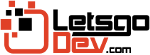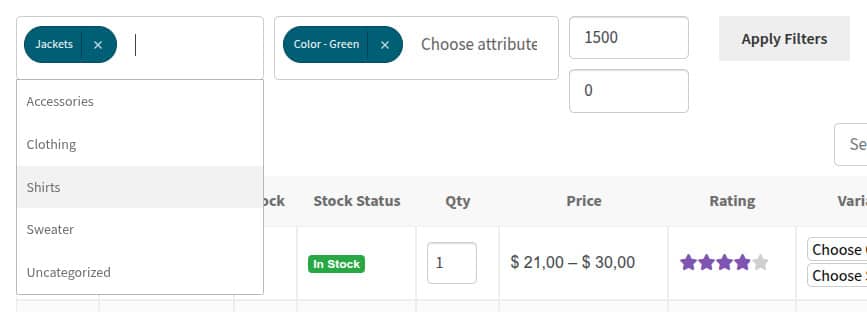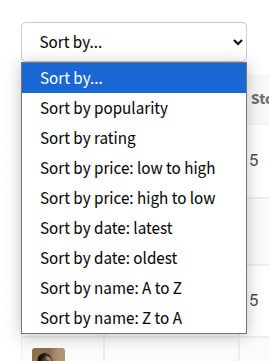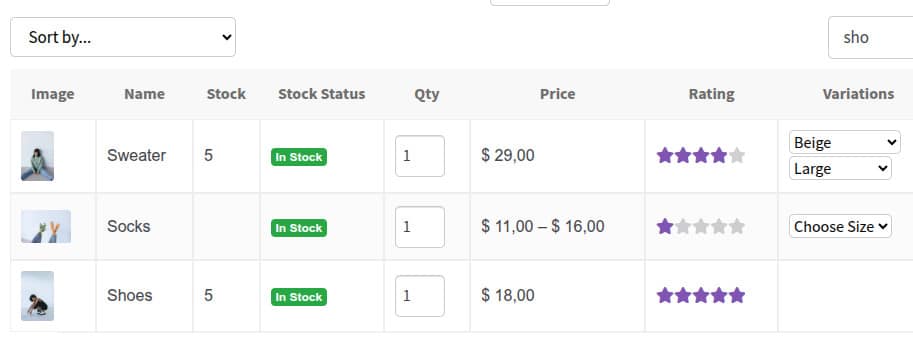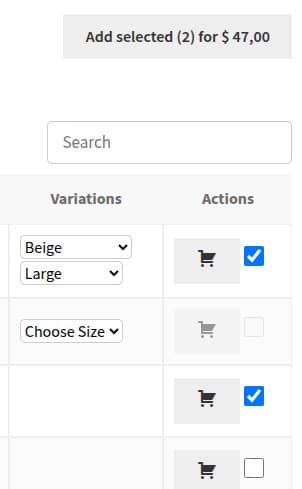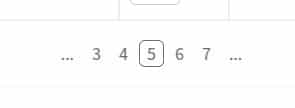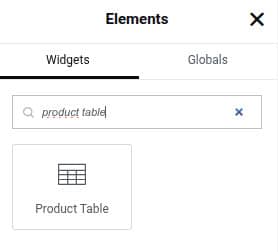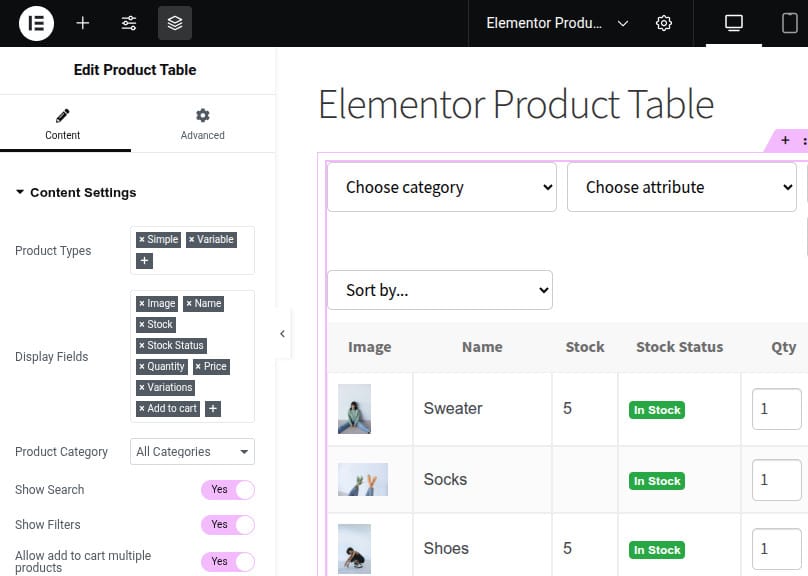This is the official documentation for the WooCommerce Product Table plugin. Here, we explain how to use all the features of this great one.
Index
- Requeriments
- Filters
- Sort
- Search
- Multiselect to cart
- Pagination
- How to use with Elementor
- How to use it as a shortcode
Requeriments
- The latest WooCommerce plugin
Filters
If you activate the filter option, three elements will appear in the top left corner of the product table: category, attributes, and price range.
In the category field, the customer can select multiple categories, and as the customer types the name, it will be auto-completed.
In the attributes field, the customer can select multiple attributes. However, remember that the customer can only select all the terms they want, but within the same taxonomy. The plugin resolves this by blocking other taxonomies if the customer has already selected a specific one.
In the price range, the top field corresponds to the lowest price, and the bottom field corresponds to the highest. The customer can complete both fields, just one, or neither.
You need to press the “Apply filter” button to filter the product table.
Sort
Sorting works in real time, the customer only needs to choose the available options and the product table will be sorted.
Search
If you activate the search option, a element will appear on the right top of the product table.
The search engine works in real time, and when the customer types the third letter, the product table will filter the search by looking for matches with what was typed.
Multiselect to cart
If you enable the multi-select option, a button will appear at the top left of the product table, and a checkbox will appear next to each single “add to cart” button.
This element has the particularity of showing in real time the subtotal of the chosen products and the total quantity,
Pagination
If you enable pagination, you must specify the number of products to display per page.
How to use with Elementor
You can find the widget by typing “product table” and it will appear with a table icon.
In the widget settings, you can choose the options explained above.
How to use it as a shortcode
If you don’t use Elementor, you can use it as a shortcode with these instructions.
Example
[wc_product_table limit=5 paginate=true multiple_cart=true ]
Available params.
- product_type (string|optional): is the product type to show, separate by commas: simple, variable, extenal, grouped. Default: simple,variable
- id (string|required): is the unique identified of the product table. Default: wc-product-table
- class (string|optional): is the class attribute of the product table. Default: empty
- limit (number|optional); is the number of product to display in a page. You need activate the pagination. Default: -1
- order (string|optional): is the sort of the product table. Default: DESC
- orderby (string|optional): is the field to sort. Default: title
- paginate (boolean|optional): is show the pagination of the product table. After of this, you need to specific the limit param. Default: false
- multiple_cart (boolean|optional): if enabled, an add to cart button will appear at the top and checkboxes will appear in each product row. Default: false.
- search (boolean|optional): if enabled, a search field will appear at the right top. This search engine works in real time. Default: false.
- filter_bar ( boolean|optional): if enabled, three elements will appear at the left top: category field, attribute field and range prices field. Default: false.
- sort_bar (boolean|optional): if enabled, a sortinf field with many options will appear on the left top. You can sort the product table in real time. Default: false.
- fields (string|optional): these are the fields displayed in the product table. Fields must be separated by commas:Default:image,name,stock,stock_status,qty,rating,price,variations,cart.
- category (string|optional). categories slug separated by commas. Default: empty
- ids (string|optional). product IDs of the products you need to display in the products table. Default: empty
Help Links
How install a plugin? How activate/deactivate a license? How migrate the license to another domain?