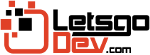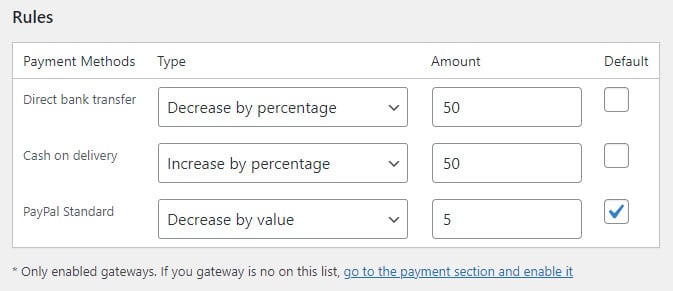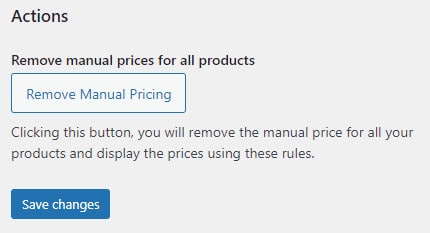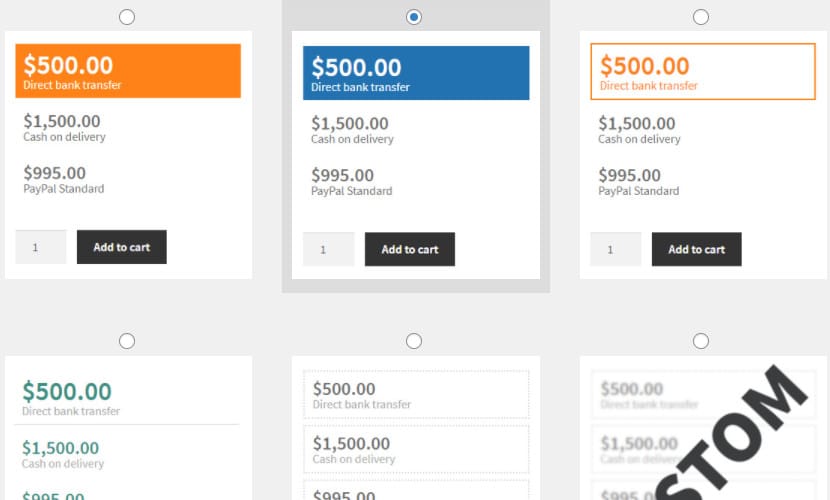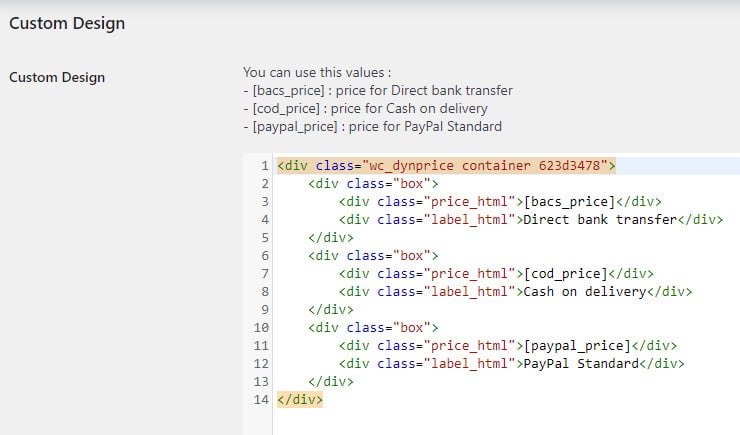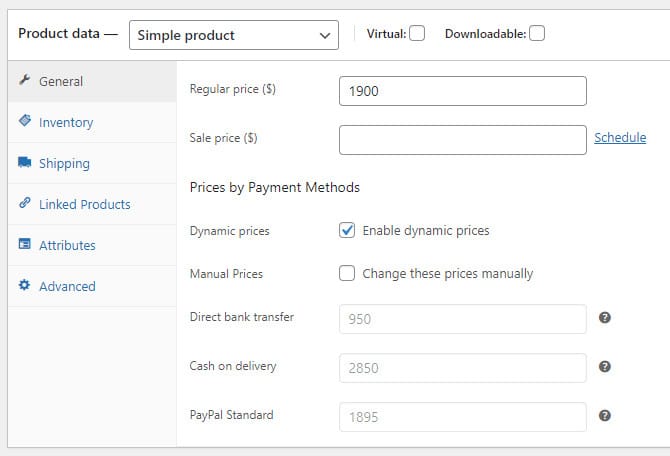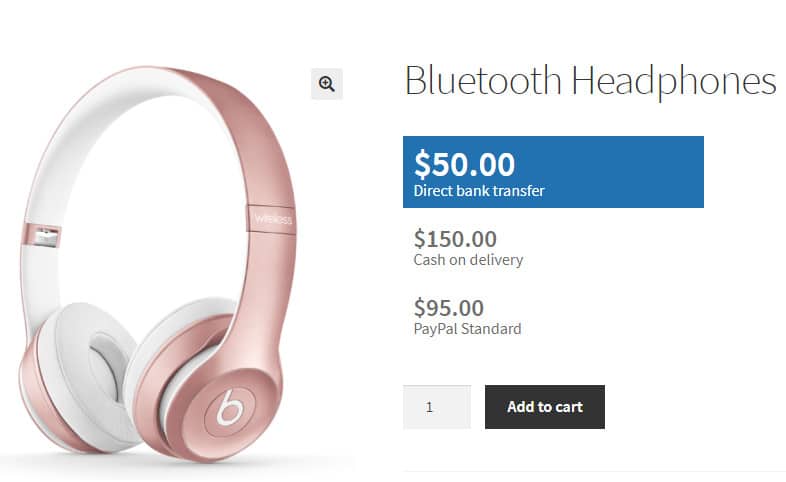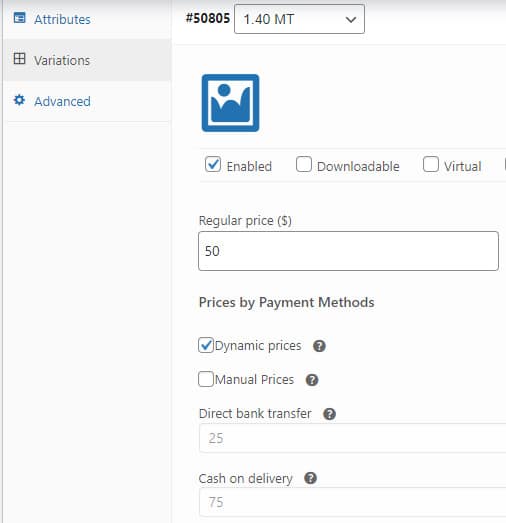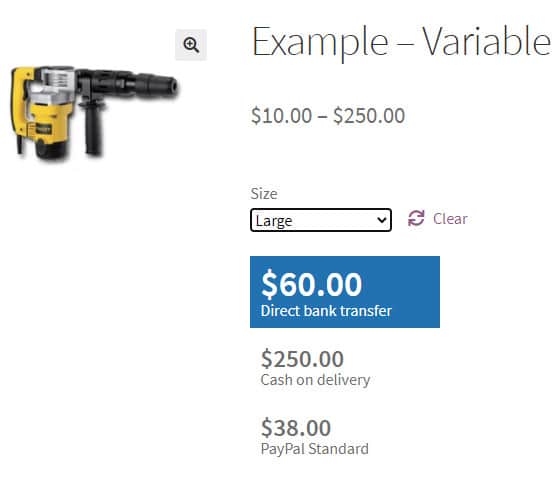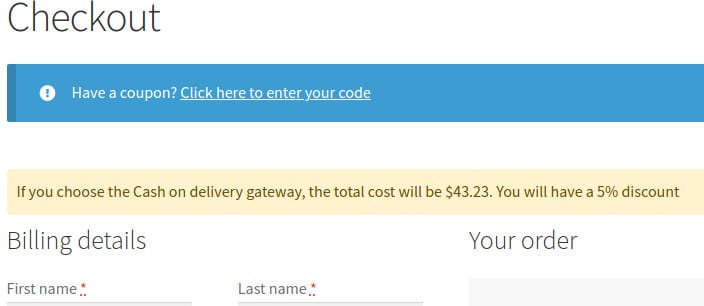WooCommerce Dynamic Pricing by Gateway plugin allows the use of multiples prices to all the products using rules or writing it manually.
To customize the plugin you must go to: Settings WC > Dynamic Prices Tab
Settings – Rules Section
You can increase or decrease the product prices by each payment method. Those rules apply to all the products that have dynamic pricing enabled.
You can also manually put multiple prices on each product, you just have to enable it when you edit the product.
If you need to reset all your manual prices and they obey the rules again, you can click the “remove manual pricing” button.
Settings – Notice
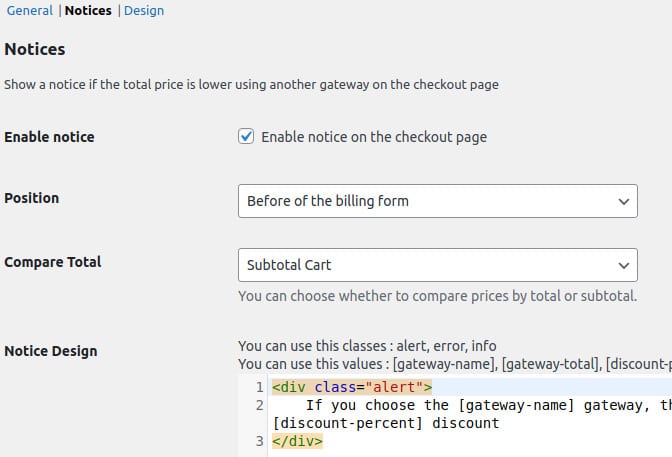
Settings – Designs Section
You can choose some design or choose the custom design where you must stylize each price.
Also, you can change the HTML structure of the product price. Remember that this HTML will only be displayed on the product page.
Dynamic price on the simple product
You need to enable dynamic pricing on each product. This option is below the product price when you are editing it.
The prices shown in the image obey the rules that were initially established. However, you can enable the “manual prices” option and set other prices.
Dynamic price on the variable product
You need to enable dynamic pricing on each variation. This option is below the product price when you are editing it.
The prices shown in the image obey the rules that were initially established. However, you can enable the “manual prices” option and set other prices.
Notice on the Checkout Page
Help Links
How install a plugin? How activate/deactivate a license? How migrate the license to another domain?